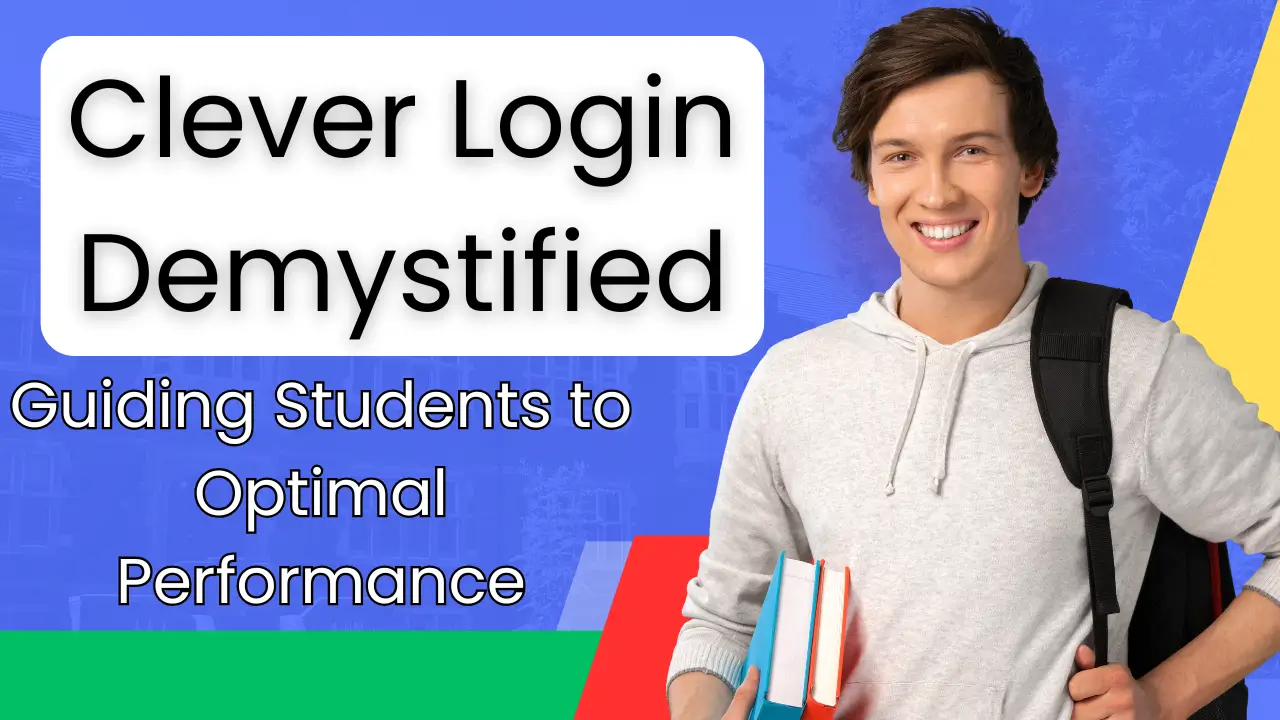Clever Login Demystified
In today’s digital world, learning platforms have become an integral part of education, one such platform is being told to you. Which is mostly used in schools, colleges, universities, this tool allows students, teachers and parents to access educational tools, assignments and resources.
This is a platform called Cleaver. To get the most out of the capabilities of Cleaver, it is very important for students to understand the login process. And they can take advantage of this tool to enhance their educational experience, they should know all this information. In this article, we will tell you the entire process of Cleaver login. You can find all the information about Cleaver in our article.
What is Clever and Why Does It Matter?
Clever is a cloud-based educational platform that acts as a Single Sign-On (SSO) portal, simplifying access to various educational tools and apps with just one login. For students, this means quicker and easier access to everything they need: assignments, grades, quizzes, learning apps, and digital textbooks.
You can also read: E-HallPass ClassLink: The Future of Efficient Classroom Management
The importance of Clever lies in its ability to streamline the educational experience. Instead of juggling multiple logins for different platforms, students can access all of their resources through a single portal. Teachers can track student progress, while parents can monitor academic performance. By minimizing login hassles, Clever helps maximize learning efficiency, enabling students to focus more on their studies and less on tech issues. Clever Login Demystified
The Clever Login Process: Step-by-Step Guide
Logging into Clever is simple. Follow these steps to access your dashboard and start exploring:
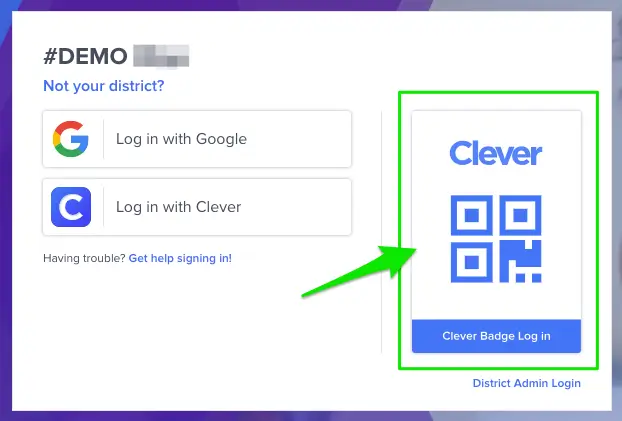
1. Visit the Clever Login Page
First, open your browser and navigate to your school’s Clever Login page. If you’re unsure about the URL, ask your school’s IT team for the correct link.
2. Choose Your Login Method
Depending on your school’s settings, there are multiple ways to log in:
- Single Sign-On (SSO): If your school uses Google, Microsoft, or other SSO services, just click the corresponding icon and log in with your school account.
- Clever Badge: Some schools offer Clever Badges QR codes that you can scan with a webcam or mobile device to log in, which is great for younger students.
- Manual Login: If the previous options aren’t available, enter your username and password manually.
3. Enter Your Credentials
If logging in manually, double-check your username and password to avoid errors. Be sure your login credentials are correct.
4. Access Your Dashboard
Once logged in, you’ll be directed to your Clever Dashboard, where all your learning apps, assignments, grades, and resources are listed. From here, you can easily access everything you need for school.
5. Troubleshoot Any Issues
If you encounter problems, try the following:
- Ensure your login details are accurate.
- Confirm you’re using the correct login method.
- Check your internet connection. If you still have trouble, contact your school’s IT support team for assistance.
Optimizing Your Clever Login Experience
Once you’re logged into Clever, consider these tips to improve your experience and keep your account secure:
1. Securely Store Your Credentials
Use a password manager to securely store your login details. This will make it easier to access your account without the risk of forgetting your credentials. Avoid writing your login information down on paper.
2. Set Up Multi-Factor Authentication (MFA)
If your school offers it, set up MFA for extra security. MFA adds a second layer of protection by requiring a verification step (e.g., a code sent to your phone) in addition to your password.
3. Quick Access
- Bookmark the Clever login page for easy access.
- Download the Clever mobile app to access your resources on the go.
How Clever Supports Student Learning and Performance
Clever is more than just a login portal—it’s a powerful tool that can enhance a student’s learning journey. Here’s how Clever can positively impact academic performance:
1. Streamlined Access to Learning Resources
With Clever, you have all your learning tools in one place. From textbooks and quizzes to interactive apps, everything is available without having to log into multiple sites.
2. Organize Assignments and Grades
Clever helps you keep track of your assignments and grades in one central location. You can see upcoming tasks, due dates, and even receive reminders for assignments that need attention.
3. Improved Collaboration
Clever makes it easy to collaborate with classmates. Whether you’re working on a group project or sharing notes, you can use integrated tools within the platform to stay connected and organized.
You can also read: The Ultimate Guide: Ehallpass Complete Benefits and Released New Information
Clever Dashboard: Navigating the Features for Success
After logging in, you’ll land on your Clever Dashboard, your personal workspace. Here’s how to make the most of it:
1. Access Your Apps
The dashboard displays all the apps your school uses. Simply click on any app to open it—no need to log in again for each tool.
2. Track Your Progress
The dashboard gives you an overview of your grades, assignments, and other academic details. Stay on top of your progress and easily identify areas where you may need to focus more attention.
3. Customize Your Dashboard
Personalize your dashboard by adjusting the layout or rearranging your apps. You can also enable notifications to stay on top of your tasks and deadlines.
Common Mistakes Students Make During Login
While logging into Clever is straightforward, here are a few common mistakes to avoid:
1. Incorrect Login Credentials
Ensure you’re entering the correct username and password. If you’re unsure, reset your password to avoid repeated login issues.
2. Using the Wrong Login Method
Be sure to select the correct login method (SSO, manual, or Clever Badge) based on your school’s settings.
3. Forget to Log Out
For security reasons, always log out of Clever when you’re finished, especially if you’re using a shared or public device.
The Importance of Regularly Updating Login Credentials
For added security, update your login credentials periodically. Here are some tips:
1. Change Your Password Periodically
Consider changing your password every 3-6 months. Always choose a strong password with a mix of uppercase and lowercase letters, numbers, and symbols.
2. Secure Your Account
If you suspect any suspicious activity, report it immediately to your school’s IT team. Taking action early helps protect your personal data.
Clever Login for Parents: Tracking Student Progress
Clever isn’t just for students—parents can benefit too! By logging into Clever, parents can track their child’s grades, assignments, and progress. This allows for increased involvement in their child’s education, helping to ensure they stay on track and succeed. Clever Login Demystified
Conclusion
Mastering the Clever login process is the first step toward a more organized, productive learning experience. By logging in seamlessly, students gain access to all the tools they need for success, from assignments to grades, collaborative tools, and much more. With the right login strategies and tips, you can optimize your use of Clever and unlock its full potential for academic achievement. Clever Login Demystified
You can also read: Step-by-Step Guide to Calculating the Cost of an E-Hall Pass and Analyzing Its Value
Whether you’re a student aiming to stay on top of your work or a parent monitoring your child’s progress, Clever is a powerful tool that supports learning at all levels. Start using it today to improve your educational experience and performance. This article is designed to be SEO-friendly and easy to understand, offering helpful information in a clear and approachable manner.